
How To Sinc Roku Remote Without Pairing The Botton?
If there is no pairing button on your Roku remote or it is not working then don’t worry there are other ways for pairing your Roku remote with your Roku device. Here is a step by step guide.
First you need to make sure that your Roku remote is working to the Roku device you are trying to sync it with. Infrared or the basic remotes do not need to be paired. To sync a remote with the Roku device, just aim the remote at the device and press any button. If it uses Infra Red then no other setup is required and the device will work so long as there is no barrier to the IR being transmitted.
For Wi-Fi or Bluetooth remotes, additional enhancements are provided and these remotes have to be paired separately. Take out the batteries from the remote control and turn off your Roku gadget. After about 5 seconds, reconnect the device. After the home screen of Roku is launched, you have to replace the batteries back in the remote. It should be able to pair with the Roku device the moment it is switched on.
If the remote is not syncing then the Roku mobile app can be used as a temporary remote control. Install it on your smartphone, make sure your smartphone and Roku device is connected to the same Wi-Fi network, go to “Settings > Remotes & Devices” to enter the new remote. This means, while troubleshooting, your Roku experience is not disrupted.

How To Reset Roku Remote?
You might think that resetting your Roku remote is a complex thing to do but in fact it is very easy. One of the easiest ways to try and solve a problem with your remote is to reset it. Roku remotes come in two types: the Simple Remote and the Enhanced Remote. The first step to fixing things is to figure out which one you have on your hands.
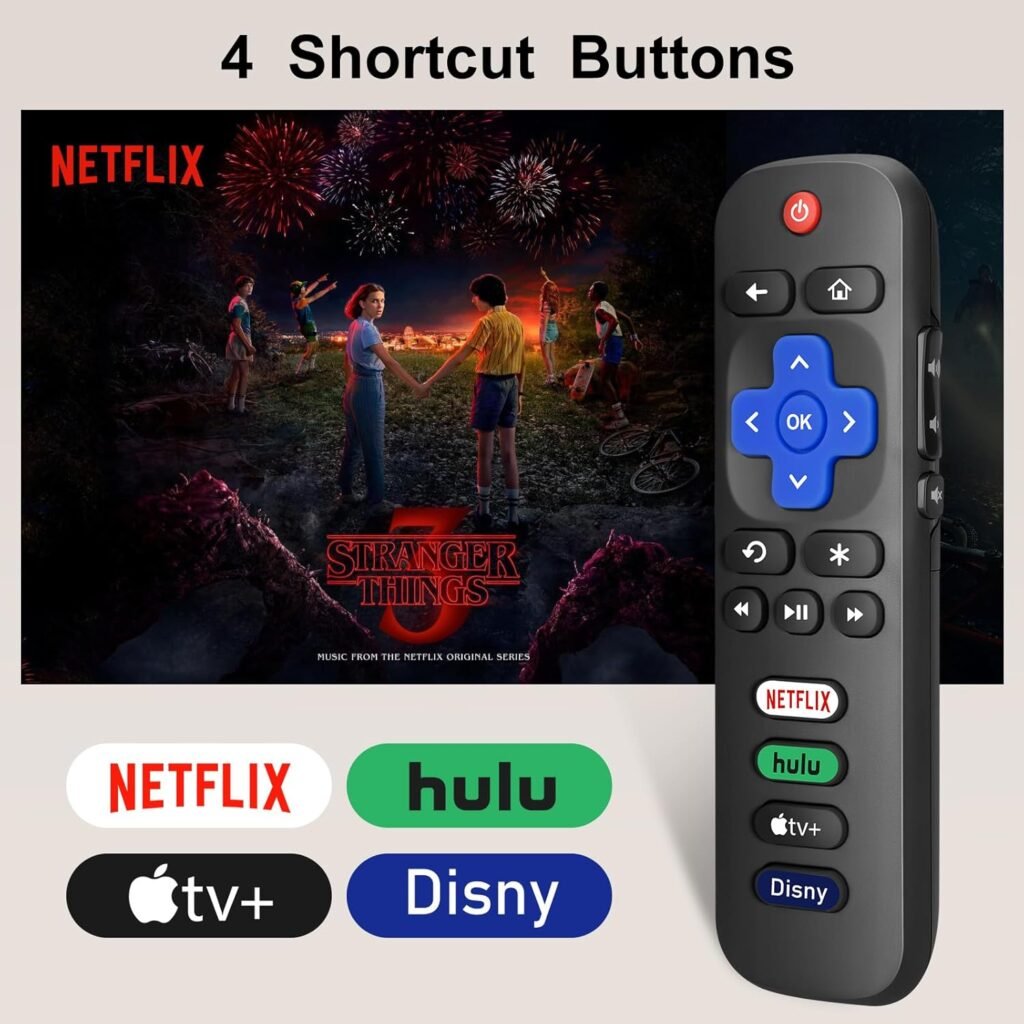
In some of the designs such as the Simple Remote, the first step involves changing the batteries with new ones. Subsequently, be certain that the distance is clear from any interferencing objects slowly standing between the two remote and the Roku device since it comes with an infrared technology in its operations. Unplug your Roku for 10 seconds then plug it back in and see if the problem is with the remote by testing it.
The Enhanced Remote requires a somewhat different approach. Take out the batteries, disconnect your Roku device for ten seconds, then replace the batteries. Turn on the remote control by holding the pairing button located at the battery compartment until the light blinks. So, go through the next instructions displayed on the screen to sync your remote with the Roku device again.
How To Connect Roku To WiFi Without Remote?
It is possible to connect your Roku to Wi-Fi without a remote and it may just take a bit of imagination. The main idea is to use the mobile application of Roku which transforms the mobile device into a remote control and makes the operation rather easy and quick.\n\nTo do this, you need to download the application from the App Store or Google Play.
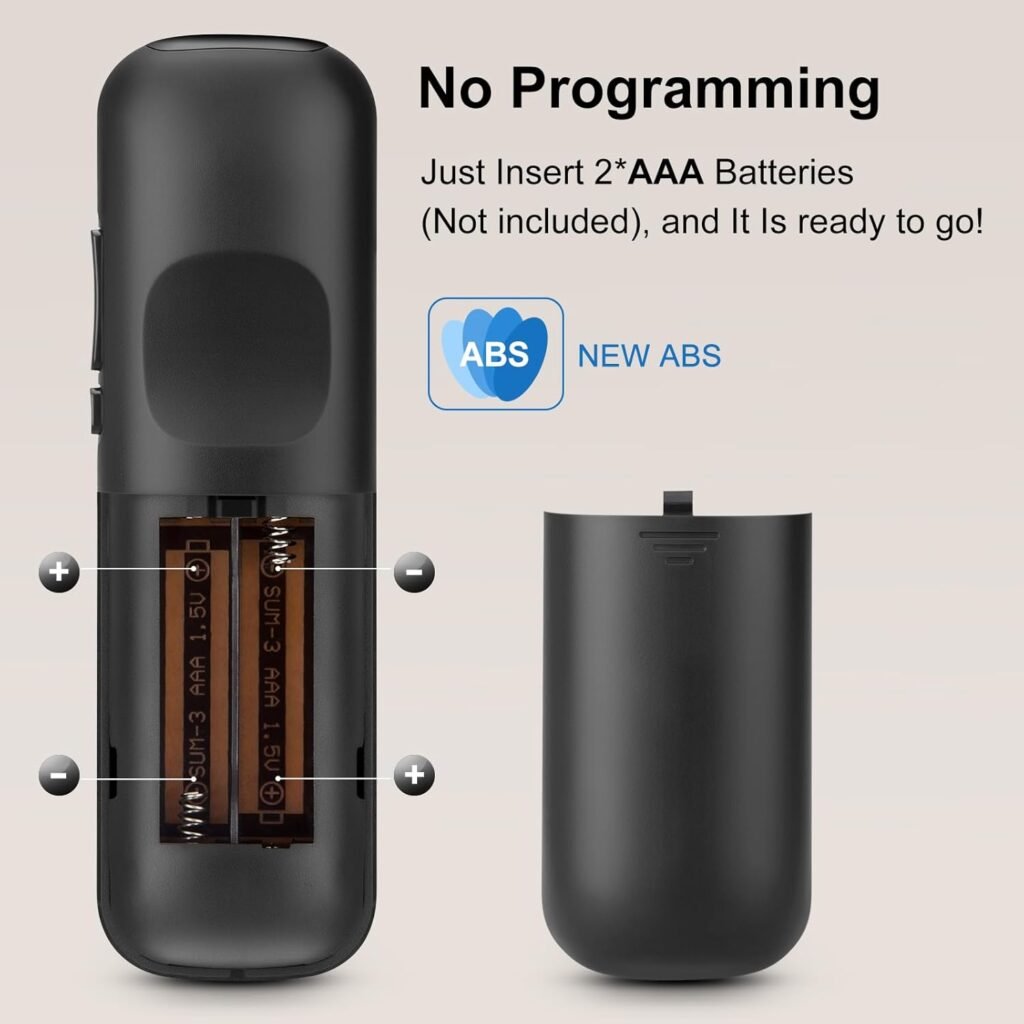

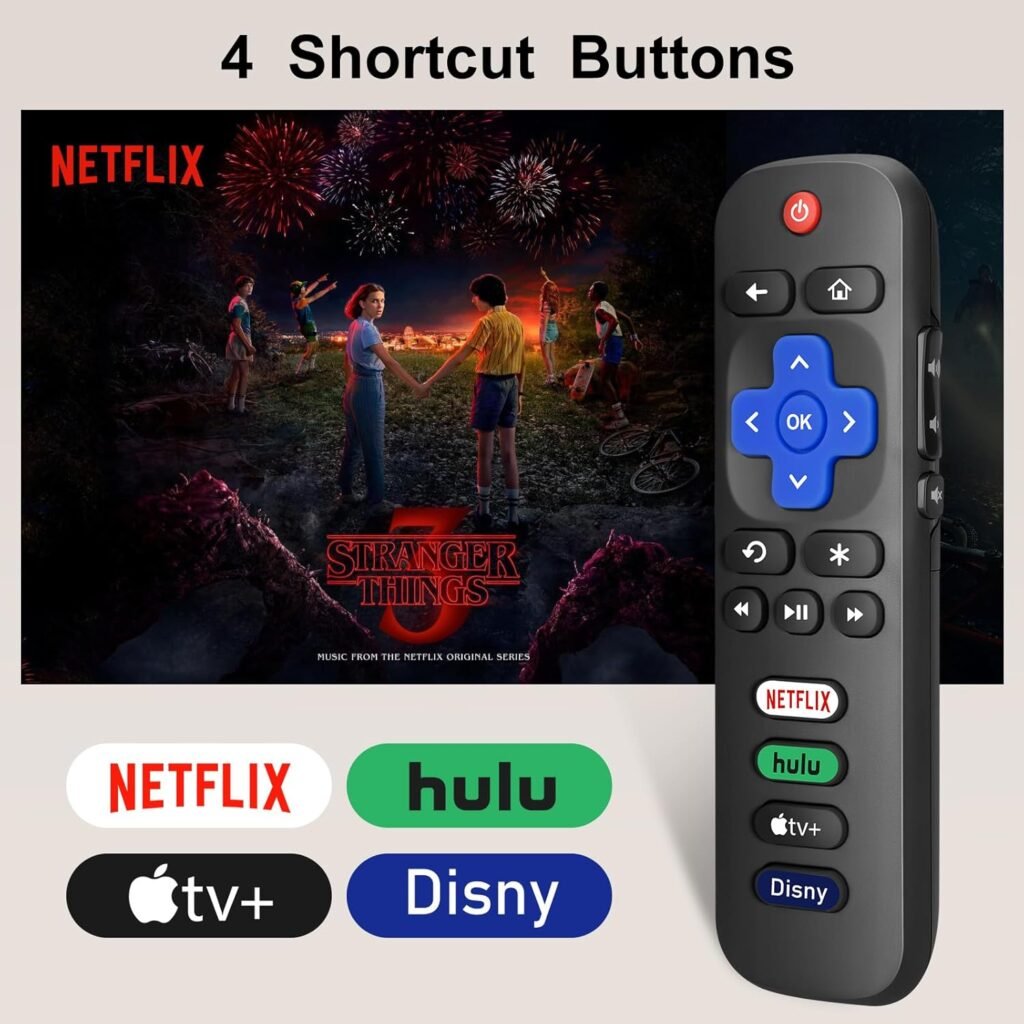

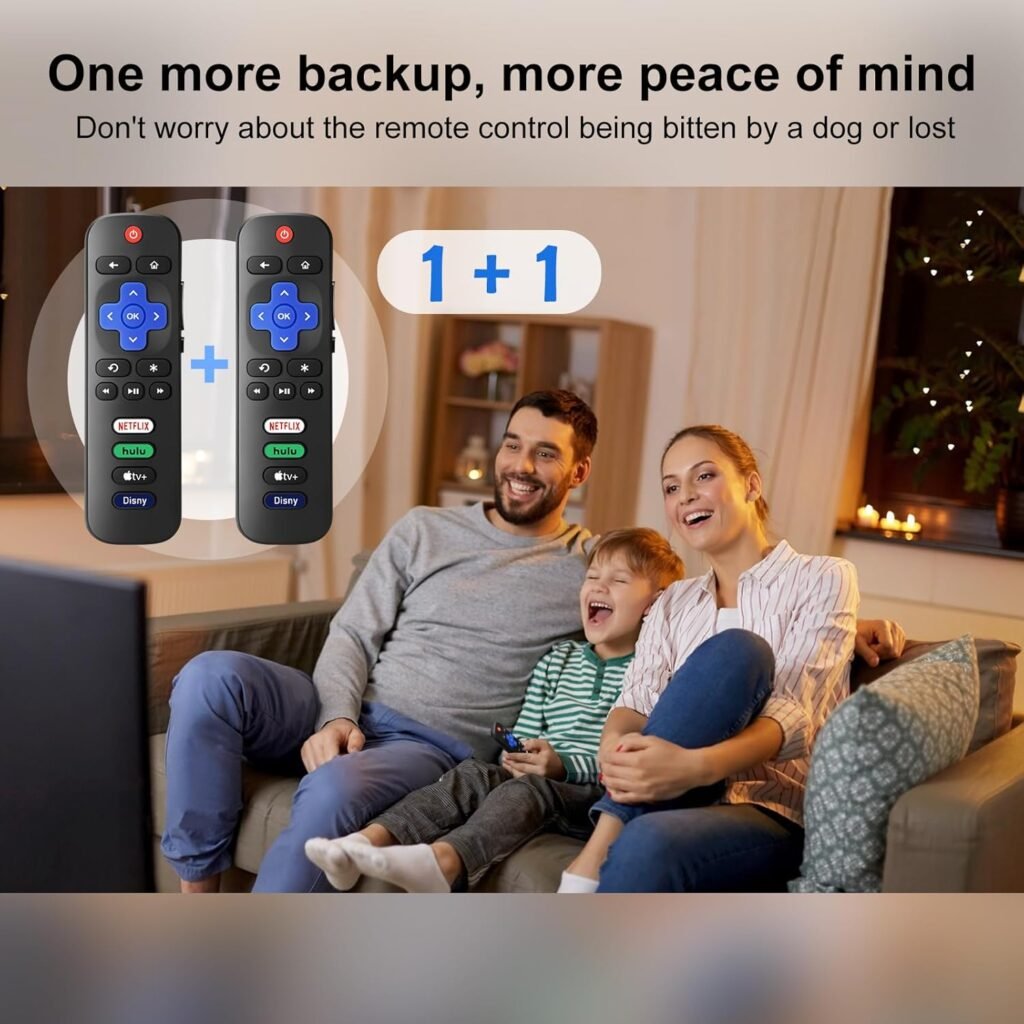
Throw open your app and ensure your mobile phone is on the same Wi-Fi network as the one your Roku was using. The app will then identify your Roku device on its own. Tap the button next to it and you will see the virtual remote option where you can control your Roku using your phone.\n\nIn case your Roku is on a different Wi-Fi network than your phone, you have to set up a work around. Connect to the same and SSID and Password that was previously used in the previous Wi-Fi connection.
Join your Roku to the hotspot, then through the application for Roku, navigate to the settings and select the network which you want to connect with.\n\nAfter you have your Roku connected to the new network, you can then turn off the hotspot and use your home Wi-Fi. It is such a smart strategy that will make it possible for you to take control of your Roku in the absence of the physical remote control. It is fast, efficient and does not disrupt the streaming process!
HOW TO CONNECT ROKU REMOTE TO TV?
It is possible to connect your Roku to Wi-Fi without a remote and it may just take a bit of imagination. The main idea is to use the mobile application of Roku which transforms the mobile device into a remote control and makes the operation rather easy and quick.\n\nTo do this, you need to download the application from the App Store or Google Play.
Throw open your app and ensure your mobile phone is on the same Wi-Fi network as the one your Roku was using. The app will then identify your Roku device on its own. Tap the button next to it and you will see the virtual remote option where you can control your Roku using your phone.\n\nIn case your Roku is on a different Wi-Fi network than your phone, you have to set up a work around.


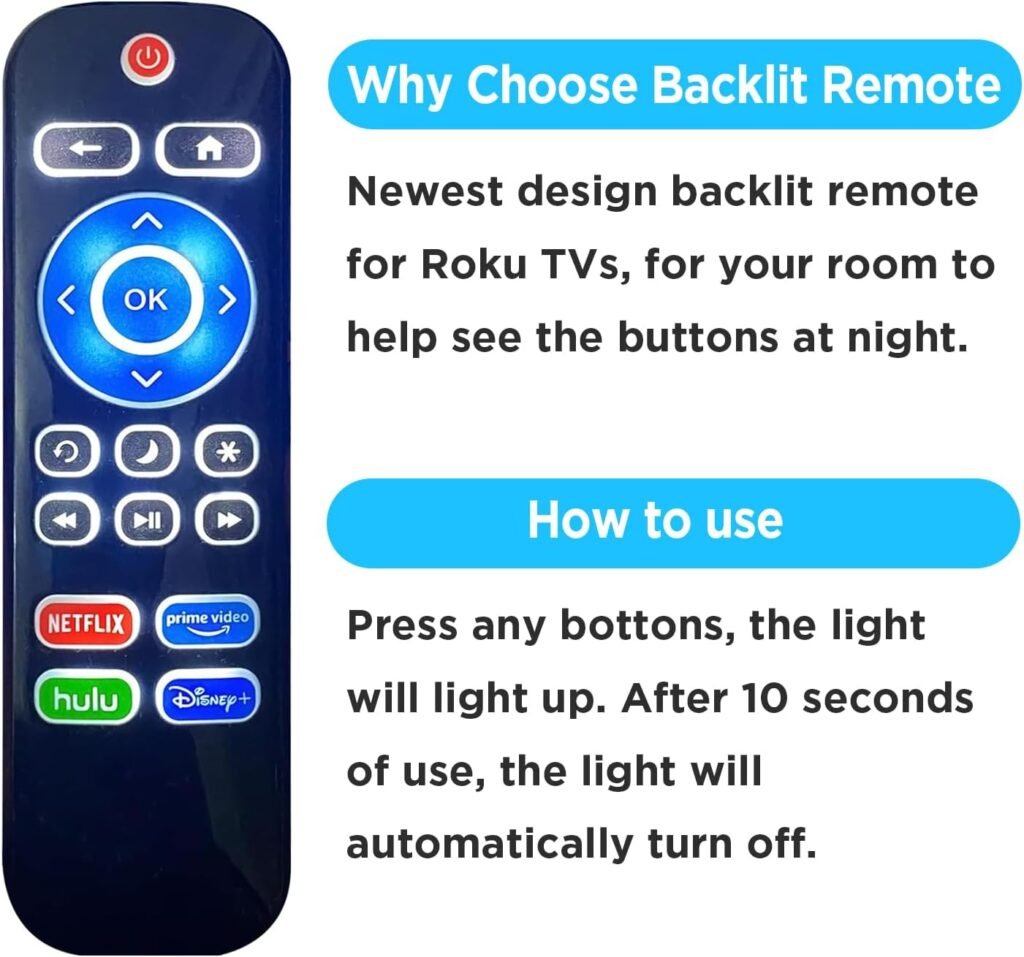
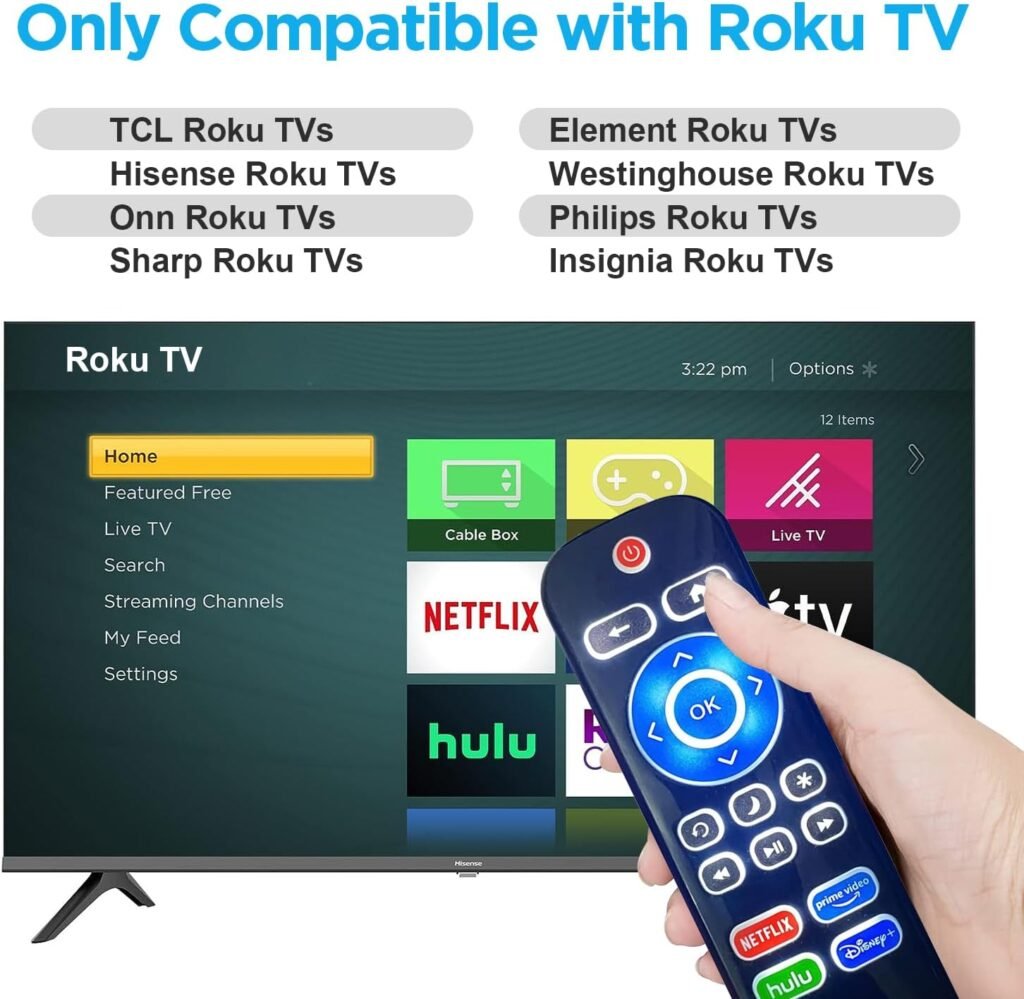

Connect to the same and SSID and Password that was previously used in the previous Wi-Fi connection. Join your Roku to the hotspot, then through the application for Roku, navigate to the settings and select the network which you want to connect with.\n\nAfter you have your Roku connected to the new network, you can then turn off the hotspot and use your home Wi-Fi. It is such a smart strategy that will make it possible for you to take control of your Roku in the absence of the physical remote control. It is fast, efficient and does not disrupt the streaming process!
ROKU REMOTE NOT WORKING
It is really inconvenient if your Roku remote is not working as you just wish to relax and watch your favorite programs. The first thing to do is always to check batteries whenever there is a problem with a device. It is also important to ensure they are well placed and are not a power of no return. In many cases the problem is solved by replacing the batteries only. If that does not work, then you should try to reset your remote control by following these steps; In most Roku remotes, you can hold the pairing button which is found in the battery compartment for several seconds to try to reconnect with your Roku device.

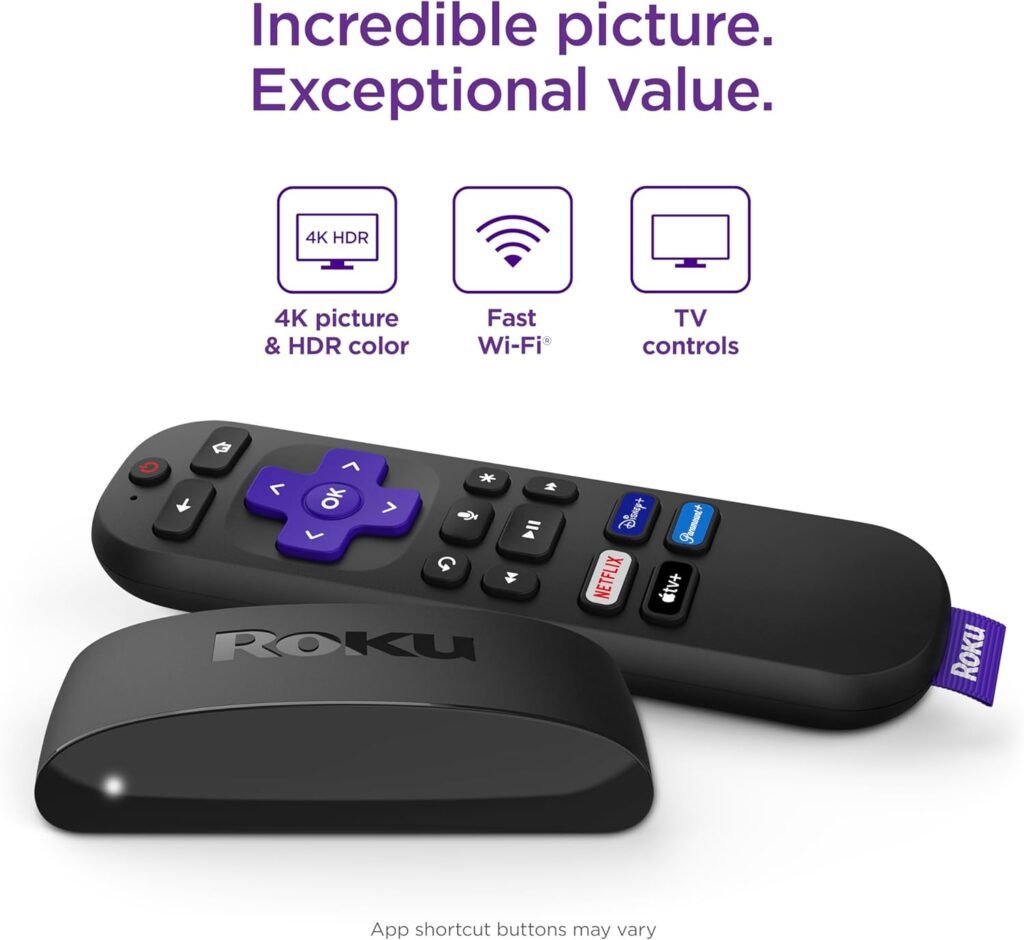



If the remote is not even functional, one can try the next best thing: the Roku mobile app. The app is compatible with both iPhone and Android, which means you can take control of your Roku player with help of Wi-Fi connection. He told me this can be a temporary fix while come up with the actual problem that is affecting the performance of the remote. Also, ensure there is no any obstacle placed on your Roku in front of the infrared sensor since it will hinder the performance of the remote part of the device.
At times, it may be rooted in the actual device such as a Roku device. Make sure it’s charged and operational. There are also other ways which can also be employed such as performing a quick restart of the device. Switch it off at the outlet then keep it off for about 10-15 seconds before switching it back on. If all these have not worked then you may be forced to look for a new remote for your system.
ROKU REMOTE REPLACEMENT

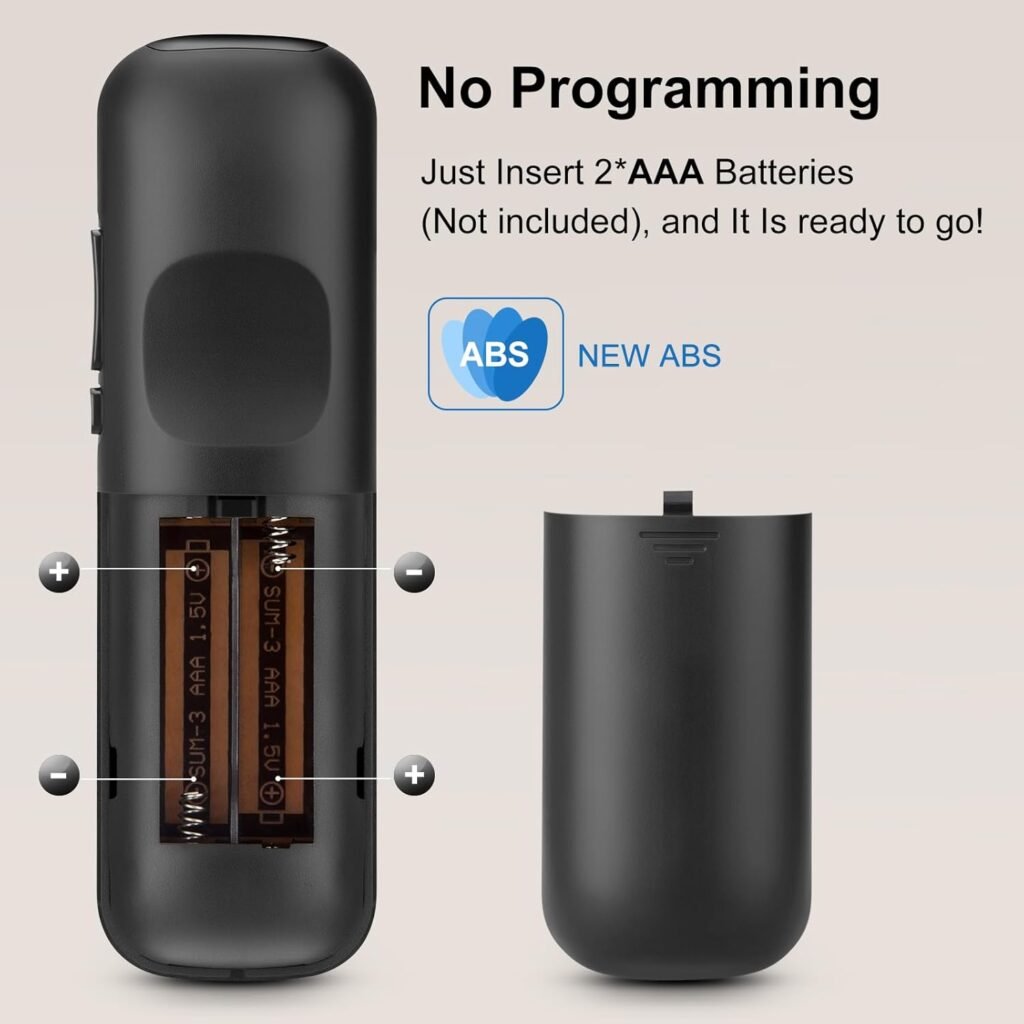

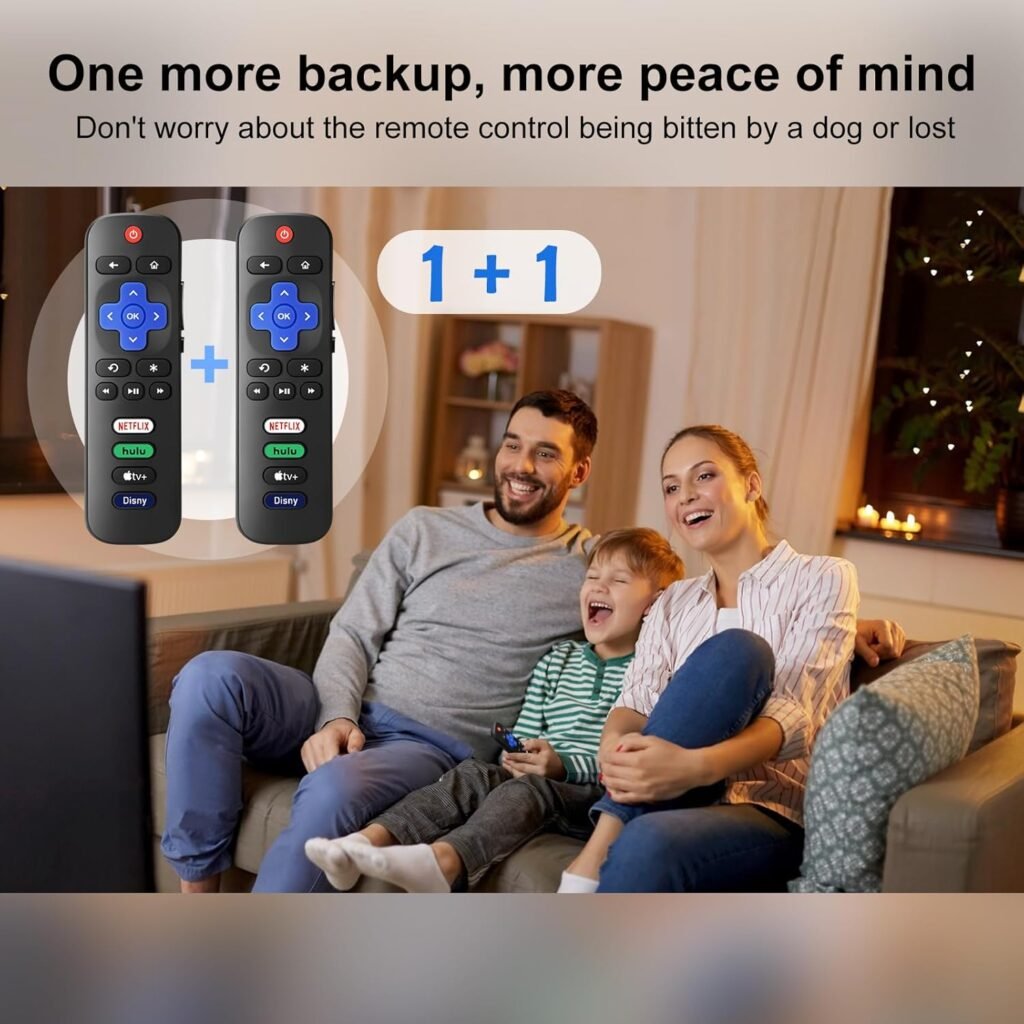
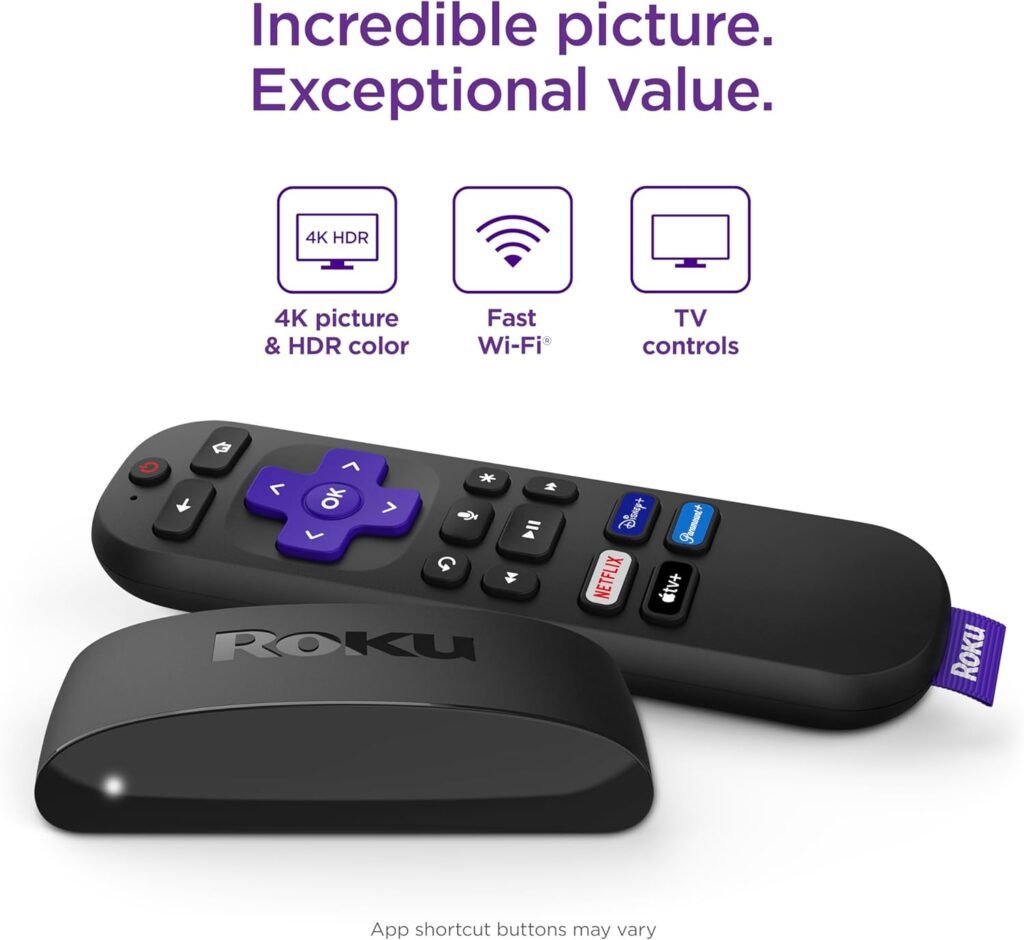


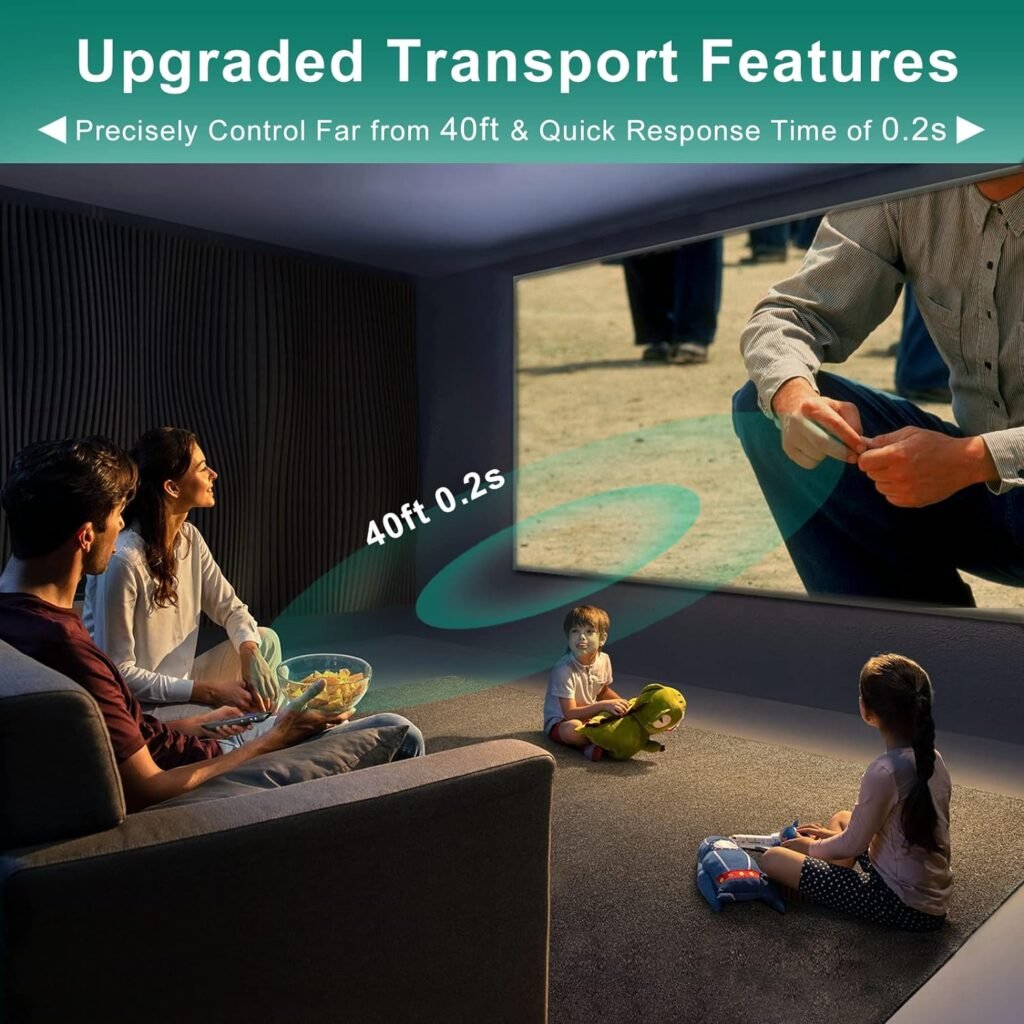

If you are in a situation where you require a Roku remote replacement, then know that you are among many. Most people face challenges with their remotes after some time maybe because they break or simply get lost between the cushions. Thankfully, to replace a Roku remote, the process is quite easy, and there are several ways to achieve it to make streaming fun again.
The first option is to purchase an original Roku remote control. Roku has several remotes for different devices, and basic, plus a voice, and TV power buttons remotes are available. Such remotes can be bought from the company’s website or from other electronics stores. Ensure that it supports your model of ROKU before you order for one.
The second method is with the help of the mobile application for Roku, which works like an ordinary remote. It is compatible with both iOS and Android devices and has many features that a physical remote comes with. This is especially helpful if you are known to be loss with your remote control as your phone is most of the time close to you.
In addition Third-party remotes can also be bought if one is looking for a cheaper option. These remotes may work in a same manner as the official ones but they cost less. However, always check the reviews for compatibility issues with your Roku device for any problems. Regardless of the approach you take, you will find your Roku remote is restored to its optimal functionality and your streaming experience is improved once more.
ROKU REMOTE ONLINE
Purchasing another Roku remote on Amazon is the easiest way to go if one was misplaced or not working properly. Amazon has all sorts of remotes, including official remotes for Roku and other compatible third-party remotes. This huge choice is convenient because you can easily find exactly what you want, and often you can read the other customers’ opinions about it.
When buying a Roku remote on Amazon you should ensure that the remote is compatible with your Roku model. Almost all the product listings will indicate which models the remote is compatible with so that you make the right choice. If you want to find out such bonuses as the voice control or streaming shortcuts, take some time to consider the differences in the specifications of the remotes.
That is one of the unique features that make shopping from Amazon convenient; one gets to read the user reviews and ratings. These customer experiences can give you an excellent idea of how the remote you are about to buy will perform and how long it will last. Search for remotes with high approval, and review comments about its setup process and general opinion about the product.
After you have found the right Roku remote, make sure to use the Amazon shipping services available. Most products qualify for fast shipping, so you can be sure to get your new remote and start watching your favorite shows and movies in a very short time.
READ MORE CONTINUE,,,,






![[MERYTHOD] COLLAGEN MELTING LIP BALM 01 MELO CORAL](https://i2.wp.com/m.media-amazon.com/images/I/51cVb+E8fsL._SL1500_.jpg?w=100&resize=100,75&ssl=1)